How to Use iMac as a Monitor

Working with multiple monitors certainly has its benefits. It allows you to view numerous documents or web pages at once, makes it easier to swap between applications, and provides more screen space.
Thinking of using your iMac as an external monitor for another device? Although this is not directly supported by Apple, you can use your iMac as a second display with another Mac, but there are some limitations.
There are several different ways to do this. Depending on what model iMac you have, you can either use target display mode, Luna Display or Duet Display, Sidecar, or Airplay to connect to another device.
Continue reading to learn about the requirements for each of these options.
Target display mode
Apple’s target display mode allows you to use your iMac as a monitor with another Mac in a wired setup. Note: this solution is limited to 2009 to 2014 iMacs and uses an older Thunderbolt connector that isn’t compatible with new Macs. To use target display mode:
- Ensure your iMac meets the system requirements listed below based on the device model and year.
- Make sure that both Mac devices have been powered on and logged into your macOS user accounts.
- Connect the two devices using either a Mini DisplayPort or Thunderbolt cable (see details below).
- Press Command-F2 on the iMac’s keyboard to see the other Mac’s desktop.
- Exit target display mode by pressing Command-F2 again, disconnecting the cable, or restarting either device.
In the instance that target display mode doesn’t work, follow these steps:
- Press Command + Fn + F2 simultaneously.
- Ensure that the Mini DisplayPort or Thunderbolt cable is connected properly.
- If the iMac being used as a display is booted from a Windows volume, restart your device from the Mac startup drive.
- If you’re logged into the iMac you plan on using as a display, log out and return to the main login screen.
- Some third-party keyboards can interfere with Command + F2. Try using another keyboard or the original keyboard that came with your Mac.
iMac models issued from 2009 to 2010
These iMac models can be used as an external display with the following parameters:
- Your iMac must have macOS High Sierra or earlier installed.
- The Mac you’re connecting to must be a 2019 model or earlier and have macOS Catalina or earlier installed.
- You must use a Mini DisplayPort cable to connect the two Mac computers.

iMac models issued from 2011 to 2014
If your iMac was introduced between these dates, then the following requirements apply:
- As with the earlier models, your iMac must have macOS High Sierra or earlier installed.
- The Mac you’re connecting to must be a 2019 model or earlier and have macOS Catalina or earlier installed.
- You must use a Thunderbolt or Thunderbolt 2 cable to connect the two Mac computers.

Luna Display or Duet Display
Luna Display is a hardware device that can turn your Mac or iPad into a second display for your computer. This is a great option for when you’re on the go or traveling. No subscription is required, but it is $79 for the Luna Display USB-C connector. Note: Luna Display supports full 5K iMac resolutions and can connect over USB, Wifi, Ethernet, or Thunderbolt.
Duet Display is a free app that allows you to use your iPad, iPhone, Mac, or PC as an additional display for another device. This option may be more suitable for those who want to use their mobile device as a display. Note: Duet Display does not support 5K or USB connectivity.
Sidecar
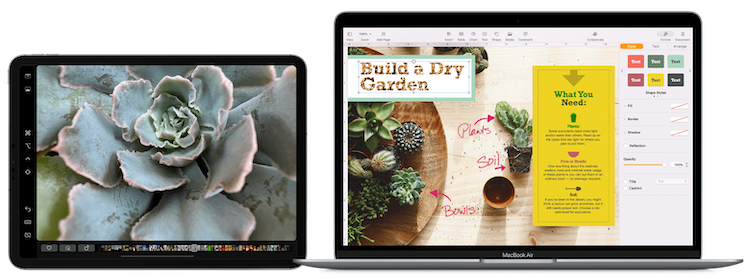
You can also use your iMac (or iPad) as a second monitor with Sidecar, a free built-in solution available on Macs and iPads (since macOS Catalina and iPadOS 13). Sidecar allows you to use your device as a display to extend or mirror your Mac desktop. Be sure to first view the Sidecar system requirements to ensure that it will work with your devices and operating systems.
AirPlay
AirPlay allows you to share content from Apple devices to other Apple devices, and can also be used to mirror your iMac to an external monitor. Note: AirPlay maxes out at 4K. Here’s how to use another Mac as a screen:
- From your iMac, turn on the AirPlay Receiver.
- Select Apple menu > System Preferences.
- Click Sharing.
- Check the box beside "AirPlay Receiver" found in the left panel.
- Select who has permission to connect to your iMac with AirPlay.
- From the Control Center, click Screen Mirroring.
- Then select the AirPlay destination.
Using two iMacs as dual monitors
It is possible to use more than one iMac as an external display, as long as both the iMac and the source Mac are using Thunderbolt connectivity. You can connect the two iMacs with a Mini DisplayPort cable or a Thunderbolt cable (depending on the iMac models).
In closing
Using your iMac as a monitor can help revamp your workspace and enhance productivity. The most important step to take first is to ensure that your devices meet the requirements to connect to another device. In some cases, it may be necessary to install software or purchase additional connectivity accessories (cables and adaptors).
Additional benefits include increased screen real estate (more pixels on the screen equals better resolution), the ability to multitask and compare documents side by side, sharper images, and more vibrant colors.
FAQs
Can I use my iMac as a monitor?
Yes, you can use your iMac as an external monitor with another Mac, as long as your devices meet the requirements, which vary by model. In some cases, you may need to install software or purchase additional connectivity accessories (cables and adaptors).
How do I use my iMac as a monitor?
There are several different ways to use your iMac as a monitor. Depending on what model iMac you have, you can either use target display mode, Luna Display or Duet Display, Sidecar, or AirPlay to connect to another device.
Can I use two iMacs as dual monitors?
Yes, it is possible to use more than one iMac as an external display, as long as both the iMacs and the source Mac are using Thunderbolt connectivity. You can connect the two iMacs with a Mini DisplayPort cable or a Thunderbolt cable (depending on the iMac models).


