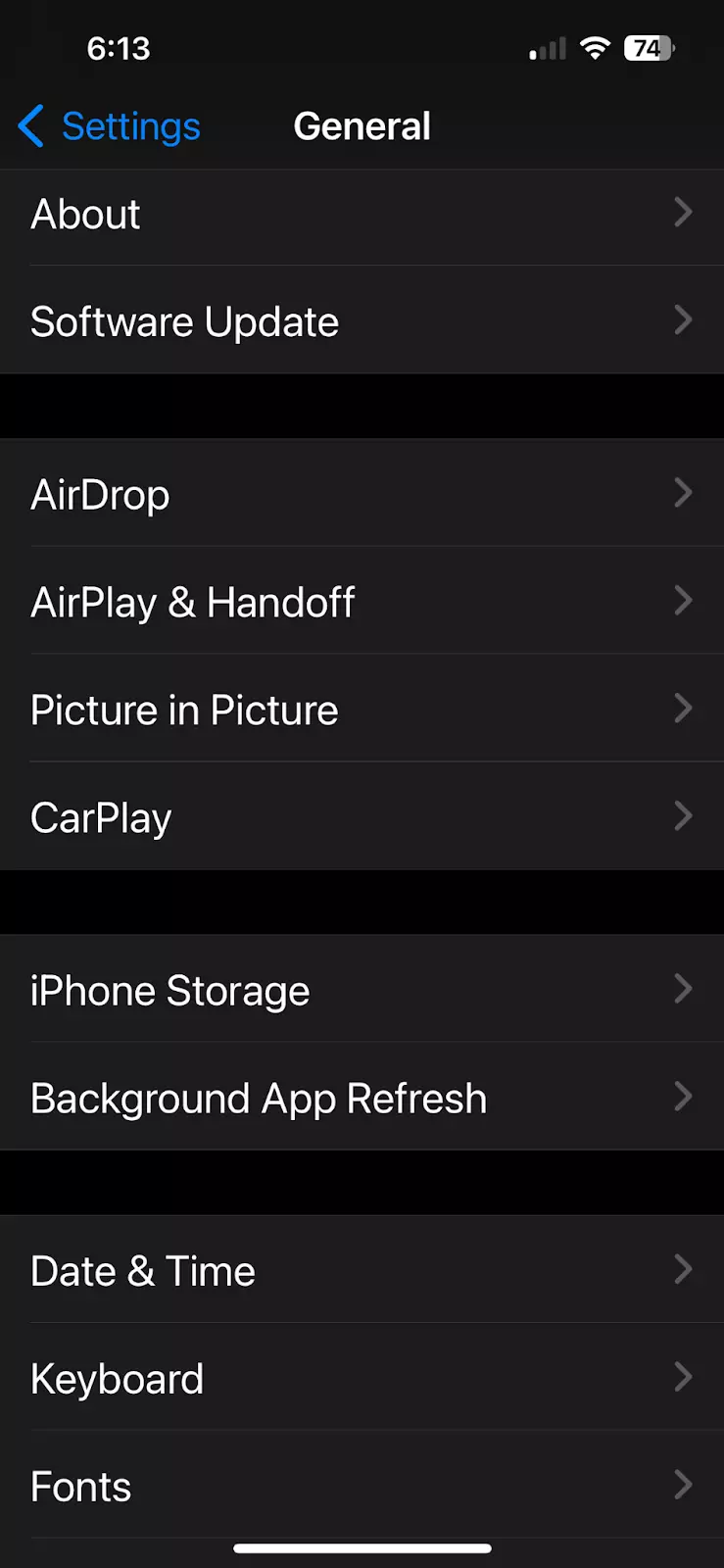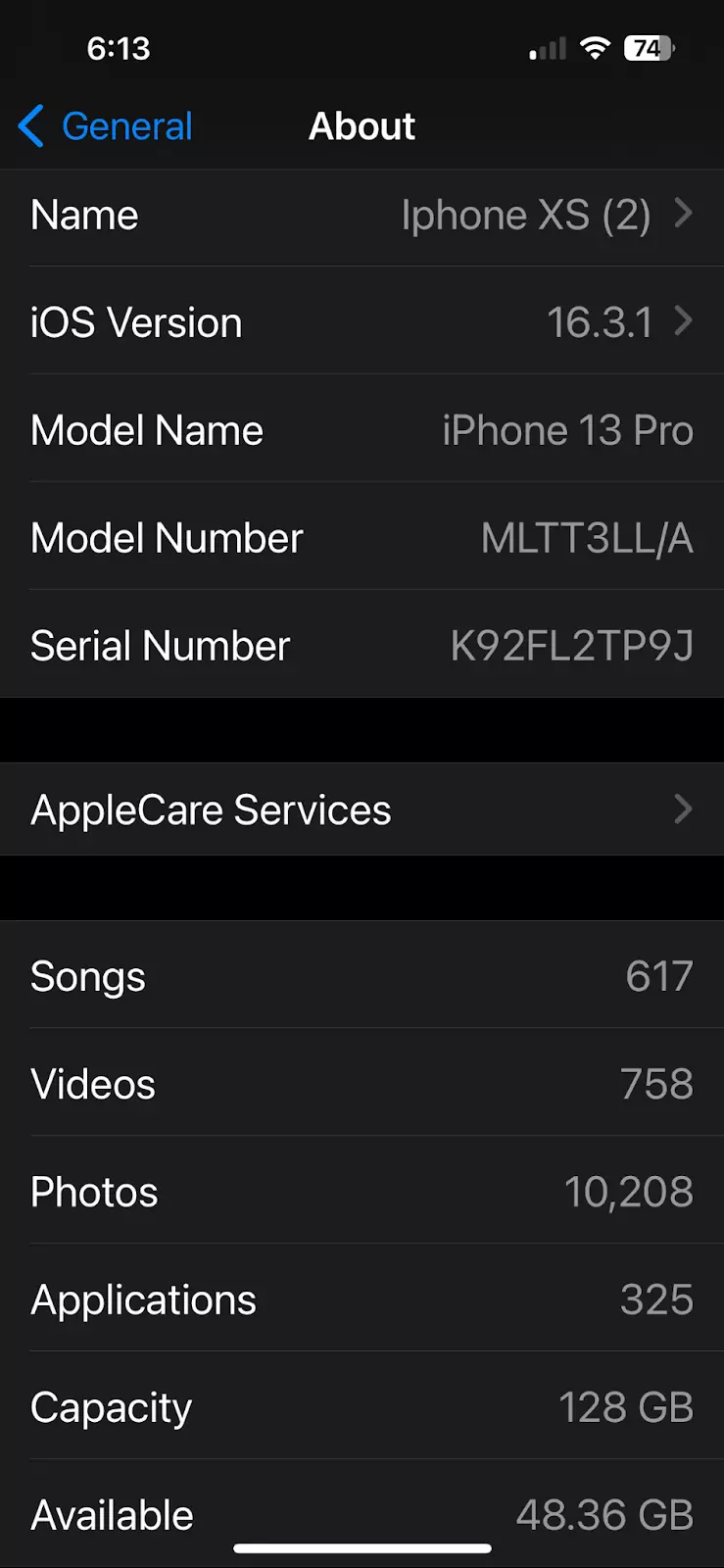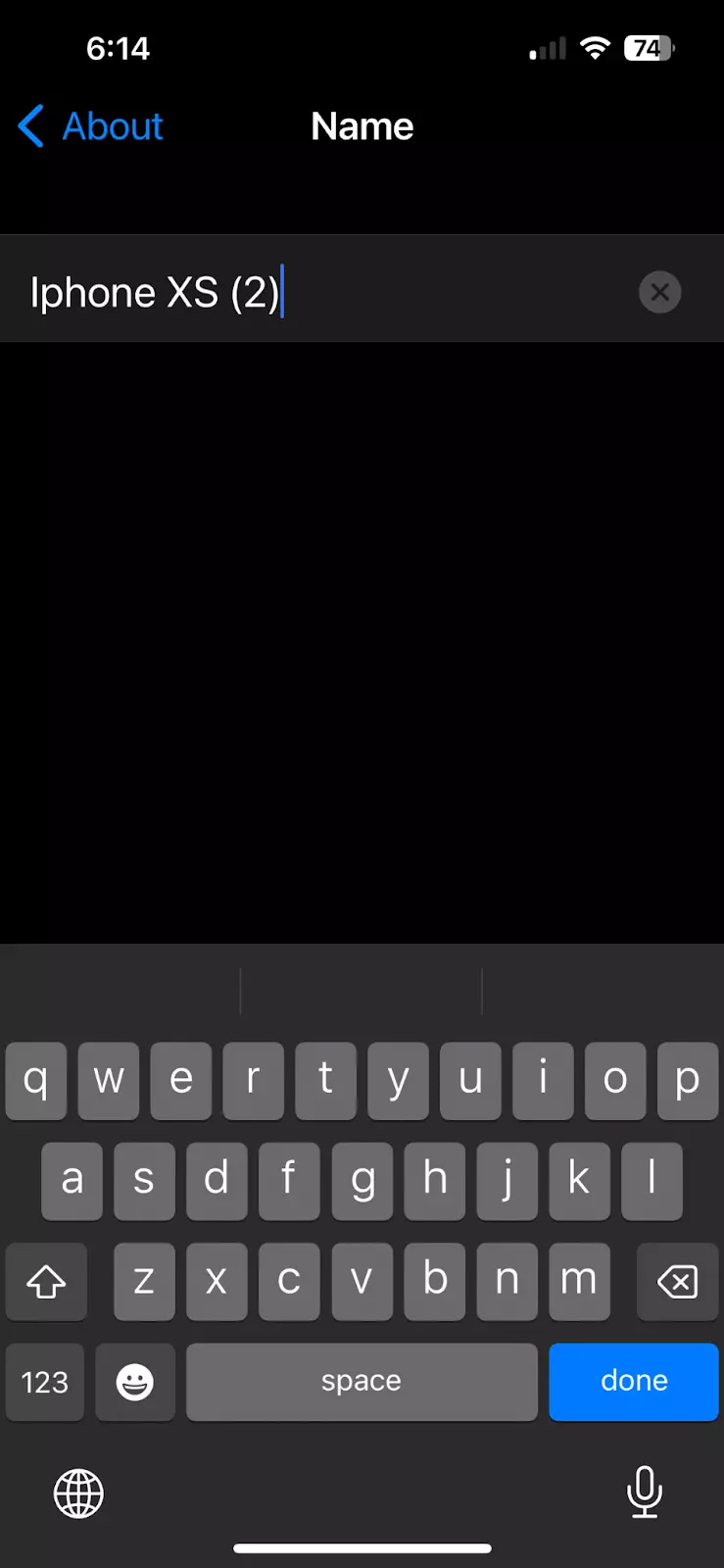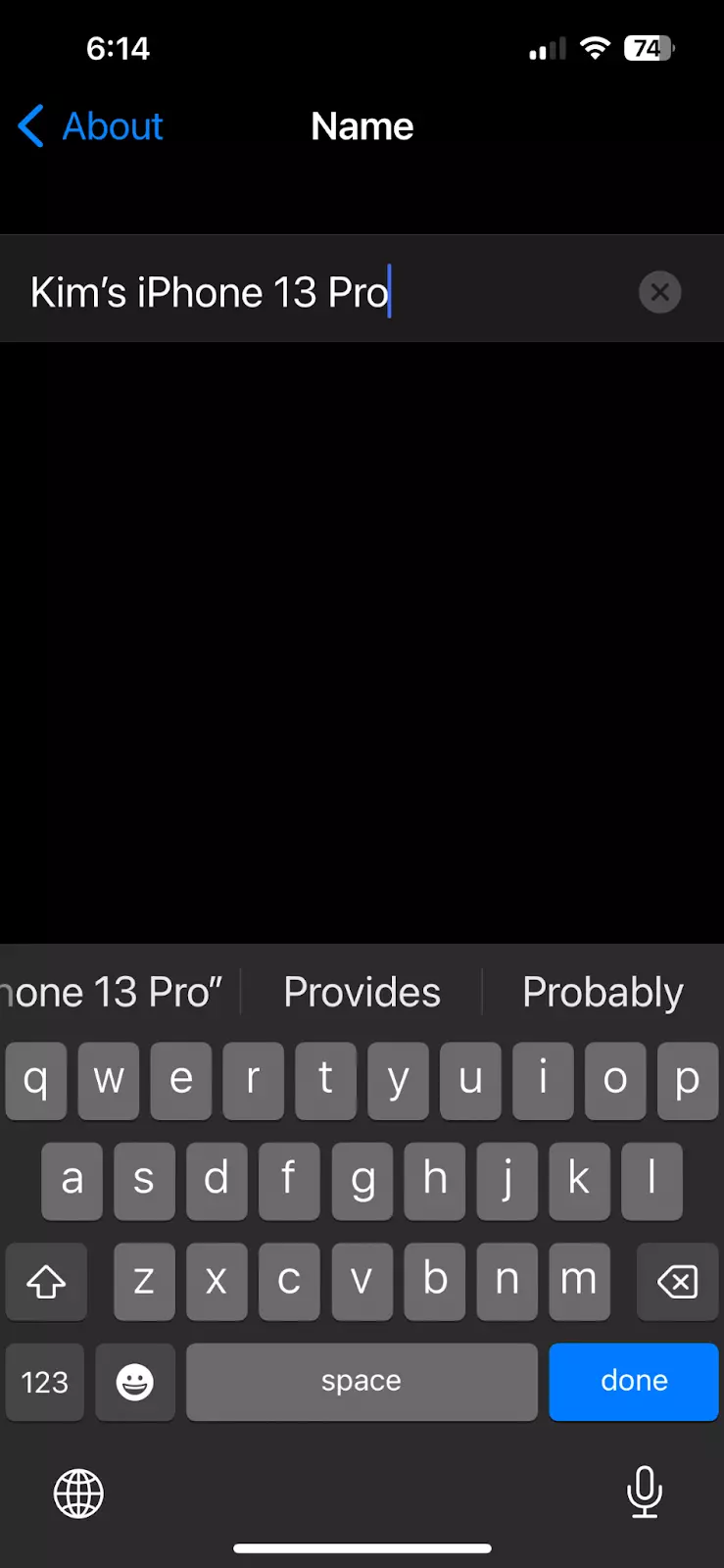How To Change The Name of Your iPhone
When you purchase a new iPhone, it has a name that includes your real name by default. You may not think anything of it, but since your real name is visible, your privacy could be compromised.
In this blog, we’ll explain how and why you should change your iPhone’s name, and how to change the name of Bluetooth accessories connected to your mobile device.
Why You Should Change Your iPhone’s Name
First and foremost, changing your iPhone’s name is about privacy and security. You may not realize how often your phone’s name is revealed. Most commonly this occurs when connecting to Bluetooth devices, Wi-Fi, or to others via AirDrop.
Bluetooth
If you connect your iPhone to a Bluetooth device such as a car stereo, your phone’s name may be revealed on the screen.

iCloud
Your iPhone’s name is used for iCloud and the Personal Hotspot feature — allowing you to create a Wi-Fi network using your iPhone. Your real name could be revealed when sharing your cellular data with others via a Wi-Fi hotspot.
AirDrop
If other iPad or iPhone users try to share files with you via AirDrop when turned on, they may see your name.
In addition to security, changing the name of your iPhone is also about cohesion and productivity. The following are a few more reasons why you may want to consider changing your device’s name:
- Protect your identity: Anyone can see your iPhone’s name. Hackers can see it when mapping or visualizing devices on the same network. Your device can also show up with a Bluetooth scan.
- Manage your devices better: If you’re working with several Apple devices at once with identical names, changing the names will help you better distinguish between them. This is helpful when using Find My to track a lost or stolen device or when connected to Apple Pay.
- Easily locate backups: If you have multiple devices, it can become complicated to manage them all — especially if similarly named.
- Sharing between devices: When you want to share a document or a photo between your iPhone and MacBook, for example, having different names will make the process much easier.
As you have learned, renaming your iPhone is about more than just changing its designation — it also helps protect your identity and make your life easier, especially if you work on multiple Apple devices.
In this next section, we’ll share how to change your iPhone’s name.
How To Change Your iPhone’s Name in Settings
Now that you understand the reasons why you should change your Iphone’s name, let’s show you how. The process is MUCH simpler than you might expect and these steps will also work for your iPad:
- From the iPhone’s home screen, open Settings on your iOS device.

- Click on General.

- Click About.

- Tap Name to reveal your iPhone’s current name.

- Tap the X button on the right side to erase the old name.
- Type a new name for your iPhone.

- Tap Done.
Once you’ve changed the name of your iPhone, the new name will be displayed on all devices on your network. It’s that easy!
If your iPhone’s display or touchscreen isn’t working correctly, another option is to change its name using iTunes on Microsoft Windows and older macOS devices or Finder on new Macs. To do this, simply connect your iPhone to your computer using its charging cable.
How to Change the Name of Bluetooth Accessories Connected to Your iPhone
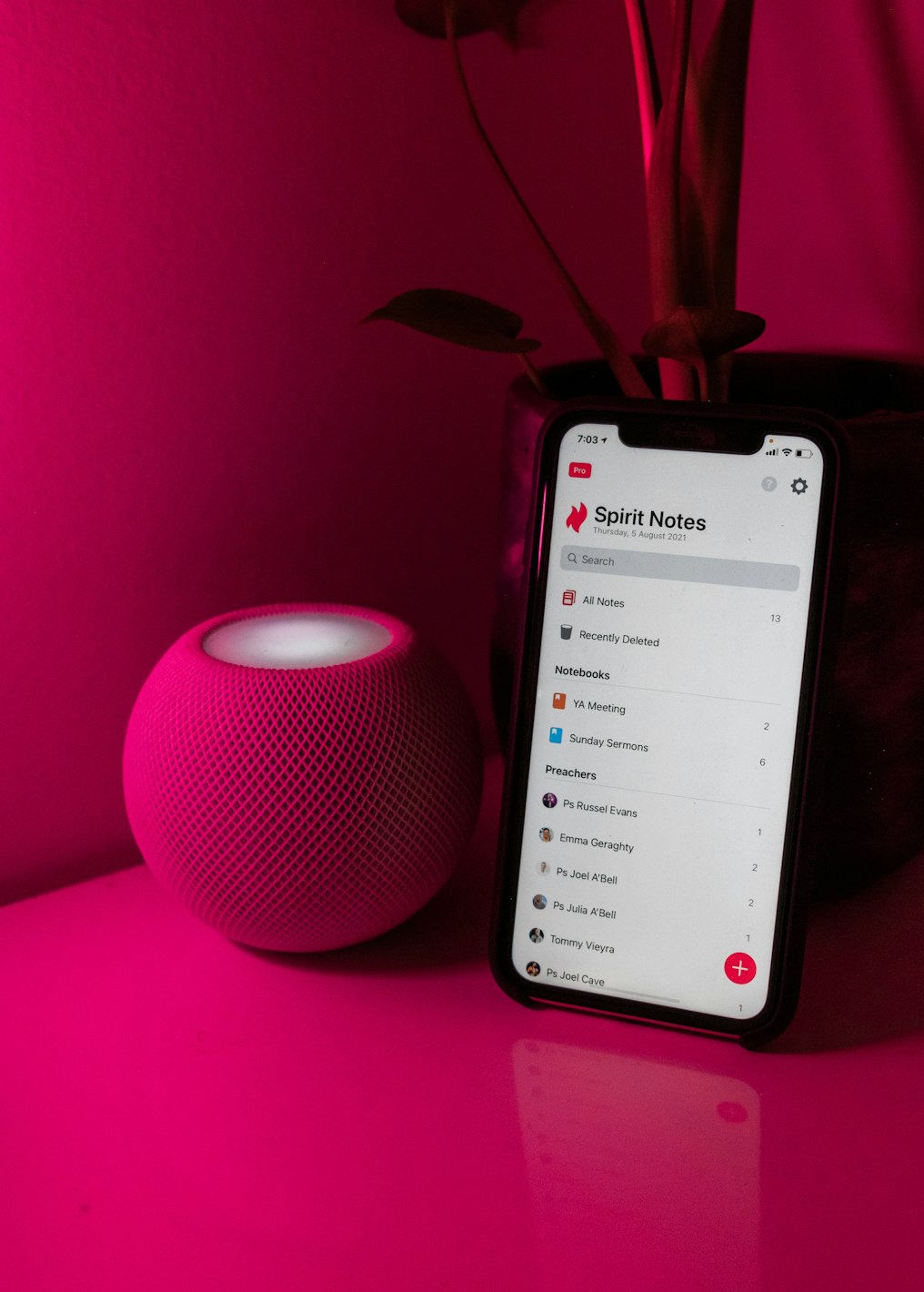
Once you’ve successfully changed the name of your iPhone, you may also want to consider changing the name of your connected Bluetooth accessories. This will make them easier to identify and distinguish.
By default, accessories such as your AirPods will feature your real name. Bluetooth speakers and headphones that are connected to your iPhone tend to have generic names — making it tricky to identify which name belongs to a particular device. The good news is that you can easily rename any Bluetooth device on your iPhone.
First, make sure that your Iphone is paired and connected to the Bluetooth device that you want to rename. After connecting, follow these steps:
- Open Settings and go to Bluetooth.
- Tap on the info icon next to the connected device you want to rename.
- Tap Name.
- Tap the X to delete the current name.
- Enter a new name for the device.
- Tap Done.
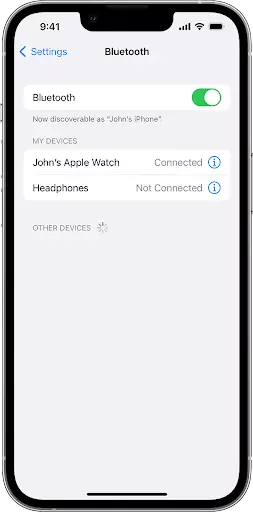
Now you’ll see your renamed Bluetooth device(s) under My Devices and voila!
FAQs
You should change your iPhone’s name from your real name for privacy and security — to protect your identity. It is also easier to manage your Apple devices and to share between them when they have different names.
How do you change your iPhone’s name?To change your iPhone’s name, simply go to Settings > General > About, then type a new name for your iOS device and tap Done. It’s that simple!
How do you change the name of Bluetooth devices connected to your iPhone?To change the name of your Bluetooth devices, simply go to Settings > Bluetooth, then type on the info icon of the device you want to rename, enter a new name, and tap Done.