How To Factory Reset Your iPhone and Clear All The Data

As an iPhone owner, at some point you’ll inevitably need to reset your device’s memory and clear your personal data. In some cases, this may be necessary for a refresh—to better its performance. If you are planning on selling your iPhone, then you’ll definitely need to perform a factory reset.
In this blog, we’ll explain what iPhone factory resetting does, what you need to do before performing a reset, and the steps to take to successfully clear all the data on your iPhone.
Related: How to Factory Reset iMac
What Does an iPhone Factory Reset Do?
Simply put, a factory reset or restore wipes your iPhone completely clean of all data. This includes the removal of your settings and personal information such as photos, contacts, and apps. Ultimately, this process restores the phone to its original factory default settings—just like when you first purchased the phone.
When should you perform a factory reset?
If your iPhone is frozen or unresponsive, you may want to consider a reset as a last resort (but make sure you are 100% certain first, because it will wipe your phone of all its data.)
Before you sell your iPhone, it is imperative that you restore it to its network settings—so that the new owner will not have access to any personal or sensitive data such as passwords, for example.
Pro tip: In the instance that you forget your Apple ID password, you can use recovery mode, which allows you to erase your iPhone—so you’ll have access to set it up again.
But, before you factory reset your iPhone, you’ll want to take some important steps to ensure you don’t lose any of your data. Learn more in the next section of the blog.
Take These Steps Before You Factory Reset Your iPhone
Before you perform a factory reset and permanently erase all of the data on your iPhone, it’s crucial that you follow the following steps:
Backup your iPhone data to iCloud.
The first thing you want to do is backup your iPhone to iCloud to ensure that you don’t lose any unsaved data. Here’s how:
- From the Settings app, select your name and Apple ID at the top of the screen.
- Go to your Apple ID page.
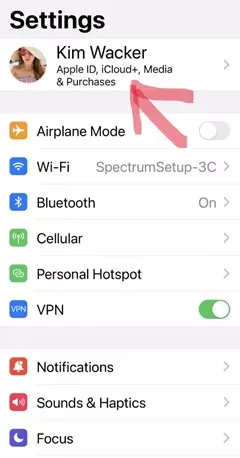
- From your Apple ID page, select iCloud.
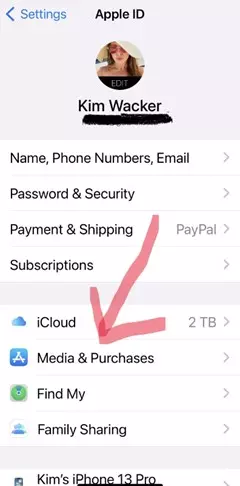
- Select iCloud Backup.
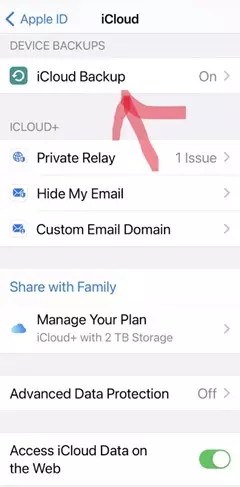
- Then, scroll to Backup This iPhone to turn it on. You will see a green background if it's on (note that this may already be turned on if you have your phone set to automatically back up your data.)
- Finally, select Backup Now to back up all of your information to iCloud.
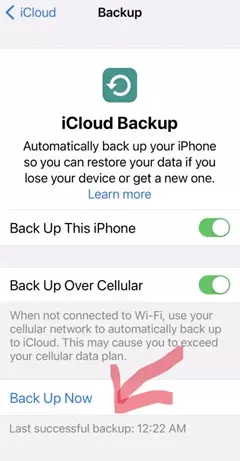
Sign out of all your online accounts.
Once you’ve successfully backed up your phone, the next step is to sign out of your Apple ID. This is especially important if you are planning on getting rid of our selling your iPhone—to ensure that no one else can access your account. Here’s how:
- From the Settings app, select your name and Apple ID.
- Scroll to the bottom of the page and select Sign Out.
*Note: During this step, you may be asked to enter your password. If so, select Turn Off in the top right corner of the screen. This will turn off Find My, from then select Sign out in the top right corner, confirm by tapping again and voila!
Once you’ve completed the two steps above, you’ll be ready to factory reset your iPhone, as outlined in the next section of the blog.
Steps To Factory Reset Your iPhone
If you’ve made it this far in the blog, you should now be ready to factory reset your iPhone. To do so, follow these six steps:
- Step 1: Go to Settings > General.
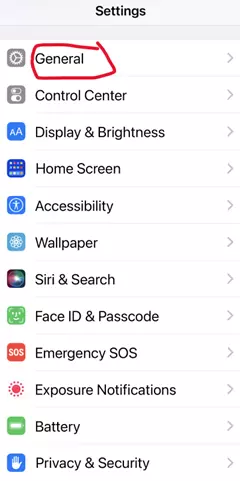
- Step 2: Tap Transfer or Reset iPhone.
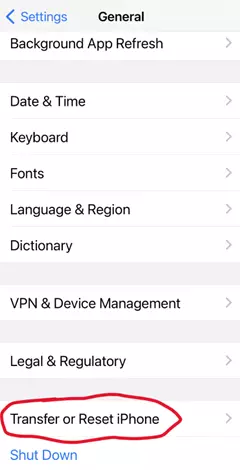
- Step 3: Tap Erase All Content and Settings.
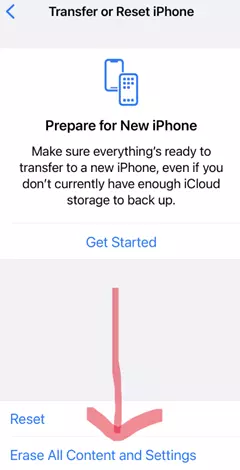
- Step 4: Tap Continue.
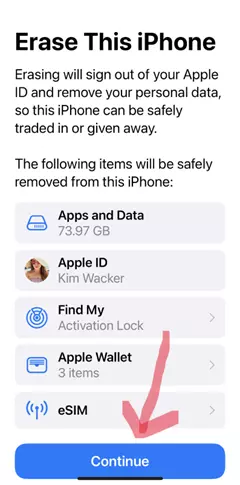
- Step 5: Enter your iPhone passcode.
- Step 6: When you get to this step, your phone will try to back up its data to the cloud. If it works correctly, you’ll be allowed to continue. If not, you’ll be prompted to Erase Anyway.
How to restore your iPhone, iPad, or iPod touch in iTunes
You can also factory restore iPhone and all iOS other devices by launching iTunes. First, make sure that your Mac or PC is updated and that you have the latest version of iOS. You may also want to consider making a backup. To restore your device to factory settings:
- If your Mac has macOS Catalina or later, open the Finder window. On a Mac with macOS Mojave or earlier, or on a PC, and open iTunes.
- Select your device when it appears on your computer screen.
- Click Restore iPhone or other device.
How to hard or force reset your iPhone
To hard reset your iPhone, quickly press the volume up button and the volume down button and hold the power button until the device powers off–this usually takes about five seconds. When the Apple logo appears, it confirms that the phone is being restarted.
How to ensure your phone was restored
Once you’ve completed the six steps above, the restoration process should be complete (it could take several minutes.) If your phone was correctly restored to its original factory settings, then you’ll see the iOS Setup Assistant upon startup. From there, you can either restore your phone from a backup or continue setting up the phone anew.
Congrats! Your iPhone is now reset and ready to be sold. Quickly and easily sell your iPhone today at SellYourMac.com.
Related: What To Do Before You Sell, Give Away Or Trade In Your Mac
FAQs
- What does an iPhone factory reset do? A factory reset or restore wipes your iPhone completely clean of all data. This includes the removal of your settings and personal information such as photos, contacts, and apps.
- What steps should you take before resetting your iPhone? You’ll want to backup your iPhone data to iCloud and sign out of all your online accounts associated with your Apple ID.
- How do I factory reset my iPhone? Follow the six steps provided in the last section of the blog, and then confirm that the restoration process is complete.


